Here you'll find answers to common questions our clients ask. Start by selecting one of the links below. If you don’t see what you need – call us.
- WHAT TYPE OF PRODUCTS AND SERVICES DO YOU OFFER?
- HOW DO I GET AN ESTIMATE?
- WHAT IS ADOBE ACROBAT?
- WHAT FILE FORMAT SHOULD I USE WHEN SUBMITTING A FILE FOR PRINTING?
- TIPS ON HOW TO SAVE YOUR DESIGN FILES
- TIPS ON FILE FORMAT SETUPS
- AT WHAT RESOLUTION SHOULD I SAVE MY PHOTOS AND GRAPHICS?
- WHAT IS A COATED PAPER?
- WHAT IS A PROOF AND WHY IS IT IMPORTANT THAT I LOOK AT IT?
- WHY DO THE PRINTED COLOURS LOOK DIFFERENT FROM THE COLOURS ON MY SCREEN?
- IS WHITE CONSIDERED A PRINTING COLOUR?
- ONCE I SUBMIT MY ORDER, HOW LONG WILL IT TAKE TO COMPLETE MY JOB?
- ARE YOU A "GREEN" COMPANY?
- WHAT FORMS OF PAYMENT DO YOU ACCEPT?
- WHAT ARE BLEEDS?
-
Good question! We are a full service shop and offer a wide range of products and services. To see a listing and description of what we can offer you, check out the Products & Services area. Don't see what you need, ask us about it, as our offerings are too extensive to list everything.
-
Well, since you are here, we would suggest you use our online estimate request form. Otherwise, the best way to ensure that we get all the information necessary to do an accurate quote is to give us a call and talk with one of our customer service representatives. Click on the question above to request an online estimate.
-
WHAT IS ADOBE ACROBAT?
Acrobat is the program that generates and/or read pdf files. It allows anyone using any platform to read your documents. By providing a pdf file to us for printing, you eliminate many potential problems such as missing fonts, missing file links, print driver issues, and other issues. It ensures that what you intend to print is what is actually printed. Providing a pdf file also saves you the extra fees associated with processing native files.
-
WHAT FILE FORMAT SHOULD I USE WHEN SUBMITTING A FILE FOR PRINTING?
PDF (Portable Document Format) is the most common and preferred file format for submitting digital documents. With the installation of a PDF print driver on your computer, virtually any program can generate a PDF file suitable for printing. Both commercial and free PDF print drivers are available online for download from different sources. Make sure you always generate a "print quality" pdf - do not accept the default option.
-
TIPS ON HOW TO SAVE YOUR DESIGN FILES
Pdf files are usually preferred but sometimes it is necessary to provide an application file.
Note that PRO Printers works in the PC computer space, not Mac, so make sure your files are saved appropriately.
To make your files print ready and acceptable for us to print, please do the following.COREL DRAW:
CorelDraw is our program of choice and we support all versions
• Embed all Images
• Convert all your text/copy to curves (or provide all fonts)ILLUSTRATOR:
• Embed all Images
• Convert all your text/copy to outlinesINDESIGN:
• Embed all Images
• Convert all your text/copy to curves (or provide all fonts)PHOTOSHOP: (typically used for editing or manipulating photographs)
• Ensure your artboard is large enough to contain any bleeds
• Ensure all elements are at 300 dpi
• Save as a maximum qualityCANVA:
File>Download>File>PDF Print>Select>Crop Marks and Bleeds
with these file types we also recommend you flatten the pdf to ensure it prints properly -
TIPS ON FILE FORMAT SETUPS
Many layout programs have collecting or packaging functions that will automatically collect your document, fonts, and all art including photos, and will generate a report. When possible, it is recommended to use these functions because without any or all of these elements we will be unable to print your item.
• Enclose all screen fonts and printer fonts
• Include all placed images
• Make sure your files are set with proper bleed, trim and safety margins.
BLEED: All art trimming off the edge MUST be pulled out 1/8” beyond the trim line
TRIM: This is the guideline where the card will be cut
SAFETY: All art and text within this safety area will assure that nothing will be trimmed off during the cutting process. A 1/4” guide in from the trim should work fine. -
AT WHAT RESOLUTION SHOULD I SAVE MY PHOTOS AND GRAPHICS?
Resolution should be set to 300 dpi for most items. For large format posters and banners, typically 150 dpi is sufficient as these items are viewed from farther away. If you are unsure about the quality of a graphic, contact us or send us the file with your details, and we can properly advise you.
Pictures and graphics pulled from the internet are often low resolution, typically 72 dpi or 96 dpi. (DPI-dots per inch or PPI-pixels per inch.) Avoid these graphics, as they will appear pixilated and blocky when printed.
Note that picture files are most often in the RGB (red/green/blue) colour space (that's how your computer monitor makes colours) but printing is in the CMYK (cyan/magenta/yellow/black) colour space. As RGB contains more colours than CMYK does, photos or other bitmapped graphics may not print exactly as shown on your screen. Many printers will ask you to convert to CMYK but we feel photos print better by preserving the larger colour space of RGB as long as possible in the production process. Let our sophisticated software do these conversions for you for best results.
-
WHAT IS A COATED PAPER?
Coated paper stock is a premium, high-quality paper that has been given a smooth, usually glossy finish designed specifically for documents that require sharp details and vivid colours. Uncoated paper, by contrast, is relatively inexpensive but porous, and is best suited to the printing of black and white text documents. PRO Printers uses specialized uncoated papers for colour printing that minimizes that effect and maximizes vivid colours.
-
WHAT IS A PROOF AND WHY IS IT IMPORTANT THAT I LOOK AT IT?
In printing terms, a proof is a one-off copy of your document after all modifications and printing setup processes have been completed. It is your last and best opportunity to make sure that the print job comes out the way you want. By carefully inspecting the proof, you can help us assure an accurate, flawless delivery of your print job on the first run.
-
WHY DO THE PRINTED COLOURS LOOK DIFFERENT FROM THE COLOURS ON MY SCREEN?
In short, printers, whether digital or offset, and monitors produce colours in different ways.
Monitors use the RGB (red, green, blue) colour model, which usually supports a wider spectrum of colours. Printers use the CMYK (cyan, magenta, yellow, black) colour model, which can reproduce most—but not all—of the colours in the RGB colour model. Depending on the equipment used, CMYK generally matches 85–90% of the colours in the RGB model.
When a colour is selected from the RGB model that is out of the range of the CMYK model, the application chooses what it thinks is the closest colour that will match. Programs like Adobe Photoshop will allow you to choose which colour will be replaced. Others may not.
-
IS WHITE CONSIDERED A PRINTING COLOUR?
Not typically. Because white is the default colour of paper, it is simply recognized as the absence of any ink. However, white ink can be used in specific applications. Speak to a representative for more details.
-
ONCE I SUBMIT MY ORDER, HOW LONG WILL IT TAKE TO COMPLETE MY JOB?
Simple jobs are often completed in a few hours. Some jobs may take several days to complete depending on their complexity and size. We always strive to provide an accurate estimate of the turnaround time for each job we do. And we’ll always work with you to find ways to complete your project within the time frame you need it.
-
ARE YOU A "GREEN" COMPANY?
Absolutely! We take very seriously our role in preserving the environment and integrate numerous green practices into our daily operations. In addition to energy-efficient equipment and chemical-free technologies, most paper stocks we use today contain significant recycled material. If you would like to use 100% recycled paper for your next print job, let us know. You’ll be pleased with the results and feel good about helping the environment, too. We use soy-based inks for most print projects.
-
WHAT FORMS OF PAYMENT DO YOU ACCEPT?
We accept cash, company check, debit, Visa and Mastercard, as well for your convience we accept EFT (Electronic Funds Transfer) and EMT (Email Money Transfer). Contact us for more details.
-
Click on the question above to view a pdf file with an explanation and graphics.
Bleeds are when images or a background colour print right to the edge or edges of a sheet. To accommodate edge to edge printing, your file must have those images or backgrounds extend BEYOND the edge of the sheet, not just right to it - just the way you would make cookies from dough cut into a shape - the extra is cut off. Crop marks must also appear so we know where to cut the sheet to final size. Word and other office programs do not allow you to design beyond the edge, so these cannot be used for a design with bleeds. (We can usually - but not always - fix these files for you for a nominal fee.) Please call for more information.